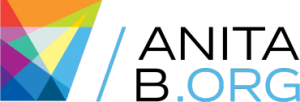Fork, Clone & Remote
Fork#
Note: This is only needed if you want to contribute to the project.
If you want to contribute to the project you will have to create your own copy of the project on GitHub. You can do this by clicking the Fork button that can be found on the top right corner of the landing page of the repository.

Clone#
Note: For this you need to install git on your machine. You can download the git tool from here.
- If you have forked the project, run the following command -
git clone https://github.com/YOUR_GITHUB_USER_NAME/mentorship-backend
where YOUR_GITHUB_USER_NAME is your GitHub handle.
- If you haven't forked the project, run the following command -
git clone https://github.com/anitab-org/mentorship-backend
Remote#
Note: This is only needed if you want to contribute to the project.
When a repository is cloned, it has a default remote named origin that points to your fork on GitHub, not the original repository it was forked from. To keep track of the original repository, you should add another remote named upstream. For this project it can be done by running the following command -
git remote add upstream https://github.com/anitab-org/mentorship-backend
You can check that the previous command worked by running git remote -v. You should see the following output: